All the time I have clients ask me if I can keep the user from clicking the Next button until they’ve clicked all the objects on a slide. Usually it is because they have a list of topics they want the learner to look at, and they want them to look at ALL of them before they advance to the next slide. I use number variables and states to restrict the navigation in this way.
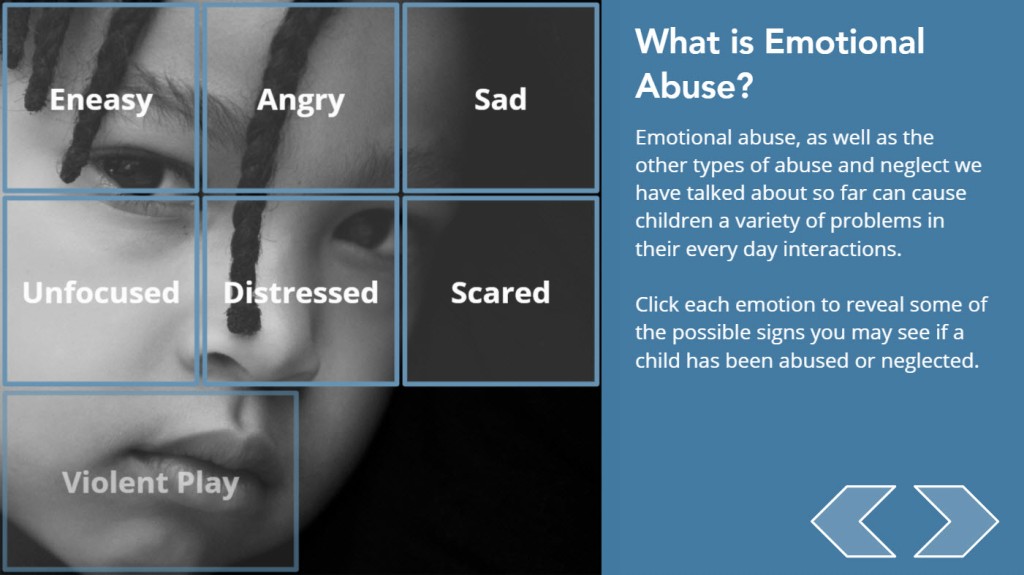
The first step is to create a Next button and then set its initial state to Disabled. Then create a number variable and name it something meaningful so you’ll recognize it when you’re setting up your triggers. Next, add a trigger to each object you want the user to click and tell it to add 1 to the number variable upon the user’s click. Now, let’s say you have 8 objects you want the learner to click. Simply add a trigger which says that when the number variable is 8 or greater, change the state of the Next button to normal. And that’s it!
This post was inspired by this week’s Articulate challenge to show how you use number variables, thanks David Anderson for the idea. Check this interaction out and let me know what you think.
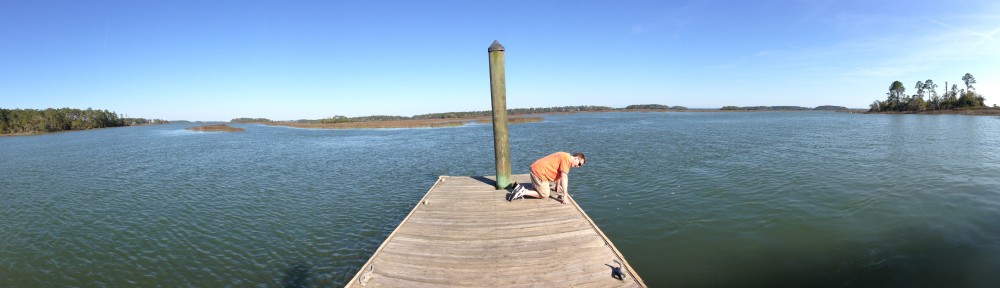
Deceptively simple. Thanks!
Thanks! Just a little postscript. Someone on Twitter commented that if you clicked on any of the boxes more than once, it would mess up the count and the Next button would appear before all categories were clicked. I resolved this by creating a 98% transparent rectangle which would cover up the category after it was clicked, so users can’t click it again and raise the number count any further. Each of those semi-transparent rectangles are set to an initial state of “hidden” so users can click the categories the first time. Also, I added a trigger to the semi-transparent rectangles so they would show their layer. So the first time the user clicks a category, it shows the layer and adds one to the count of the number variable, but if they click the category again, they’re actually clicking the semi-transparent rectangle, and they still get to see the layer again without adding to the count. So they can click any category as many times as they want to review it, but the Next button will not appear until they’ve clicked each category at least once. I hope that makes sense for anyone who tries to build a similar interaction.
You can also do this with the built in player Next Button. When the timeline starts change state of Next Button to disabled (you could also use hidden but the Next Button shows for a second then disappears which I thought was distracting). When the state of all triggers are visited change the state of the Next Button to Normal.
Thanks for mentioning that David!