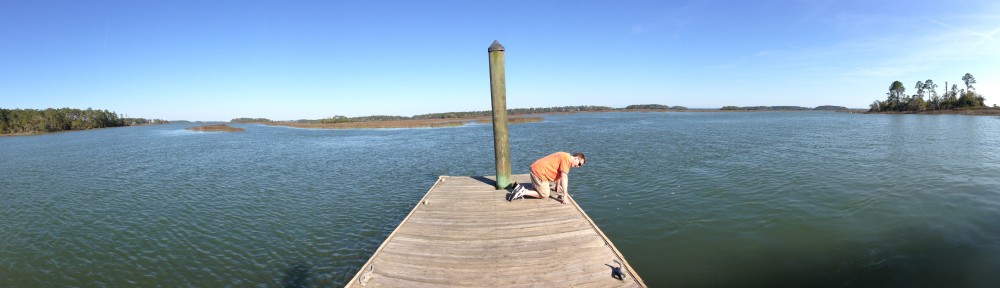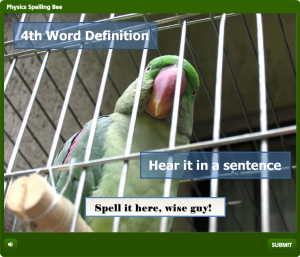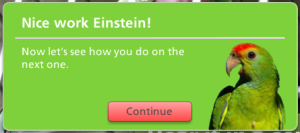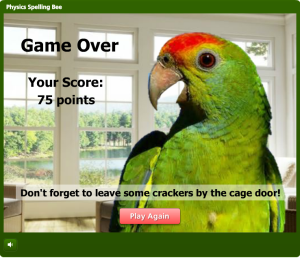In this weeks e-learning challenge, we designers were asked to create a spelling bee interaction as the 2014 National Spelling Bee kicks off. I thought that was a great idea as it was something I’d never thought of doing before. I decided to create one based on physics terminology and have it presented by a parrot.
How the hxll did I come up with that?
Well, I had this beautiful image of a parrot flying over a rainforest I had used previously to create an interactive portfolio of my work. I called it “E-Learning that Soars” and I thought maybe I could do something with that. On the other hand, I’m a huge fan of this science program hosted by Morgan Freeman called “Through the Wormhole” where they talk about all sorts of fascinating topics like parallel universes, time travel, etc.
So to combine these two disparate elements of the parrot and physics, I created a story that goes like this: An up-and-coming physicist named Laurie Worthenhiemer has a pet parrot and because Laurie’s always talking about physics at home, Polly (the parrot) has picked up on a lot of the terminology. Polly has a lot of spare time on her hands, so she creates this spelling bee to challenge and entertain her house guests.
Build it and they will come…
Next, I picked four physics terms for players to spell. As is the case in most spelling bees, you’ll hear the term, then you can ask for a definition and hear it used in a sentence. I reached into my “inner-bird” and recorded all the voices using Cubase SX software and a nice Audio Technica microphone. I set up triggers in Articulate Storyline to play the different audio files when the user clicks for the definitions and the sentences.
This might sound obvious, but I also made sure that the notes button on Storyline’s player was not checked, as the transcript I was reading from would have revealed the words and thus given away their correct spelling.
The spelling part
I used Storyline’s built-in quiz question with a text entry field for players to type into. I took advantage of the correct and incorrect feedback layers to put in a few witty comments from Polly based on the words the players were attempting to define. I like to customize the colors and feedback on these to fit the situation rather then just going with the generic “correct, you chose the right answer” and “incorrect, you did not choose the right answer” phrases. I also put in a little picture of Polly speaking to the players to personalize it more.
Keeping score
I used Storyline’s built-in quiz results slide to keep score. Again, I customized it quite a bit eliminating the “you passed” and “you did not pass” layers. Being this was just a game and not really a quiz, I just wanted to give the players a score. I also removed the “percentage right” total and just showed the points.
If I wanted to, I could have used the built-in pass/fail layers of the quiz results slide to show Polly making a snide comment about a lower score, and another layer with a comment responding to a higher score. Although I didn’t do that here, it’s something you might consider in building your game. So, there you have it, a spelling bee game created in Storyline presented by a parrot all about physics. Enjoy!