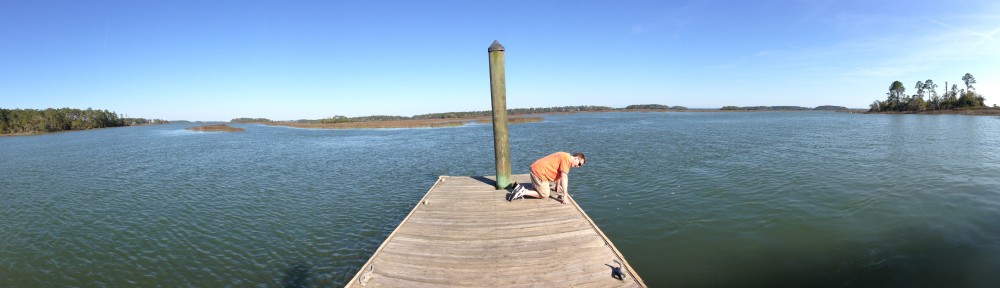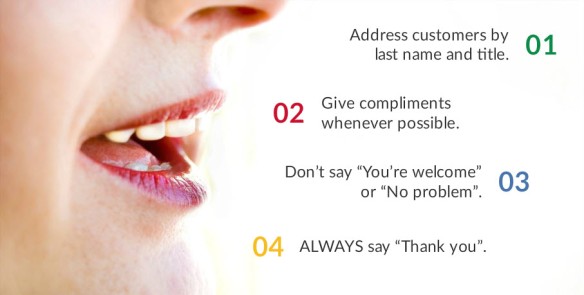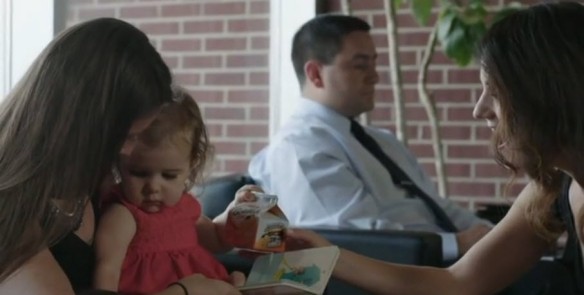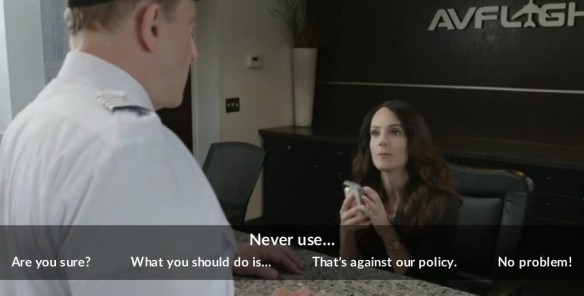One of my clients provides fuel and services to the exciting aeronautics industry. They LOVE video and use it extensively in their training courses. In designing a number of courses for them, I had the opportunity to do a lot of video editing. As much as I enjoy working with video, I always want it to support and not detract from the message being conveyed in each scene.
This week’s Articulate e-learning challenge is all about how to sync video up to your content. So in this article, I will share three different ways to do just that!
Back and Forth
In this first example, I had a picture and text layout that I really liked. So, I brought out each bullet with the picture and then faded in the video to support the more detailed explanation of each bullet, going back and forth between the still shot and the video.
No Bullets, Just Video
For this one, I didn’t use any bullets, but just edited the video so it would be in sync to the audio content. So when she’s talking about smiling or shaking hands, that’s what you see on the screen. I also edited the video so that the actual sound from the video comes in for just a couple seconds so you can hear the CSR saying “Hello, Mr. Smith…”
I used Pinnacle Studio video editing software which allows you to have video on separate tracks, just like in a music recording studio soundboard. I clipped out that little bit of video with the CSR greeting the customer and put it on a separate track from the rest of the video which was on a muted track. Then, for the voiceover audio track, I added a couple seconds of silence, so the narrator would pause while the CSR was talking. It’s a neat effect, and it also gets the learner’s attention!
You can add silence to any track either in your video editing software or after importing it into Articulate Storyline (which is my favorite e-learning design and development tool).
Bullets on Top of Video
In this final example, I added a semi-transparent rectangle on top of the video and animated in the bullets in sync to the voiceover. This is my most common approach.
Whatever media you are using, always strive to make it support the content. Yes, using advanced animations and creative visual effects CAN effectively keep the learner engaged in the course, but don’t get too carried away and end up distracting the learner. Let me know what you think. Do you have any other ideas or approaches to using video you’d like to share?